To Synchronize a Monitored Folder
-
Open the Explore tab ().
-
Click the ProjectWise icon
 .
.
- Expand your datasource until you find the folder you want to synchronize.
-
Right-click
the folder and select a synchronization option:
The document list in the selected folder, and all its subfolders, is updated to match the current document list of the same folder (and subfolders) in ProjectWise. If the selected folder's or subfolder's synchronization options allow for the automatic registration of documents, then the documents in those folders are also registered.
The initial synchronization of a monitored folder is always a full synchronization, whether you select Synchronize or Synchronize (Full). On subsequent synchronizations, the Synchronize option is considered a partial synchronization.
If this folder has already been synchronized at least once, then selecting:
- Synchronize - will update the document list to include any documents that were added to the ProjectWise folder since the last synchronization, and also to remove any documents that were deleted from the ProjectWise folder since the last synchronization. No changes will be made to the existing documents if their document attributes (general document properties, file properties, or mapped custom attributes) have changed.
- Synchronize (Full) - in addition to updating the document list as described above, this option will also update the existing documents whose document attributes (general document properties, file properties, or mapped custom attributes) have changed.
The ProjectWiseUseProjectWiseVersioning setting controls AssetWise behavior, when the document in ProjectWise has versions.
If the setting set to "NO", when a ProjectWise document has versions, registering a document will only register the active version of the document.
If the setting set to "YES", when a ProjectWise document has versions, registering a document will register all versions of the document.